Pinned Comments FAQs
Using the Pinned Comments app, you can place your most important comments at the top of an issue.
- How can I pin a comment?
- How can I view pinned comments?
- How can I request a discount?
- How can I get support?
- Related Jira Feature Requests + Community Posts
- Additional Links
How can I pin a comment?
The easiest way to pin a comment is using the Pinned Comments Issue Activity:
Pinning a Comment Using the Pinned Comments Issue Activity
- Open the
Pinned CommentsIssue Activity by clicking on thePinned Commentsbutton towards the bottom of your Issue. (Depending on your screen width, the button may be rendered as part of drop down menu). - Find the comment you’d like to pin, and then click
Pin Comment.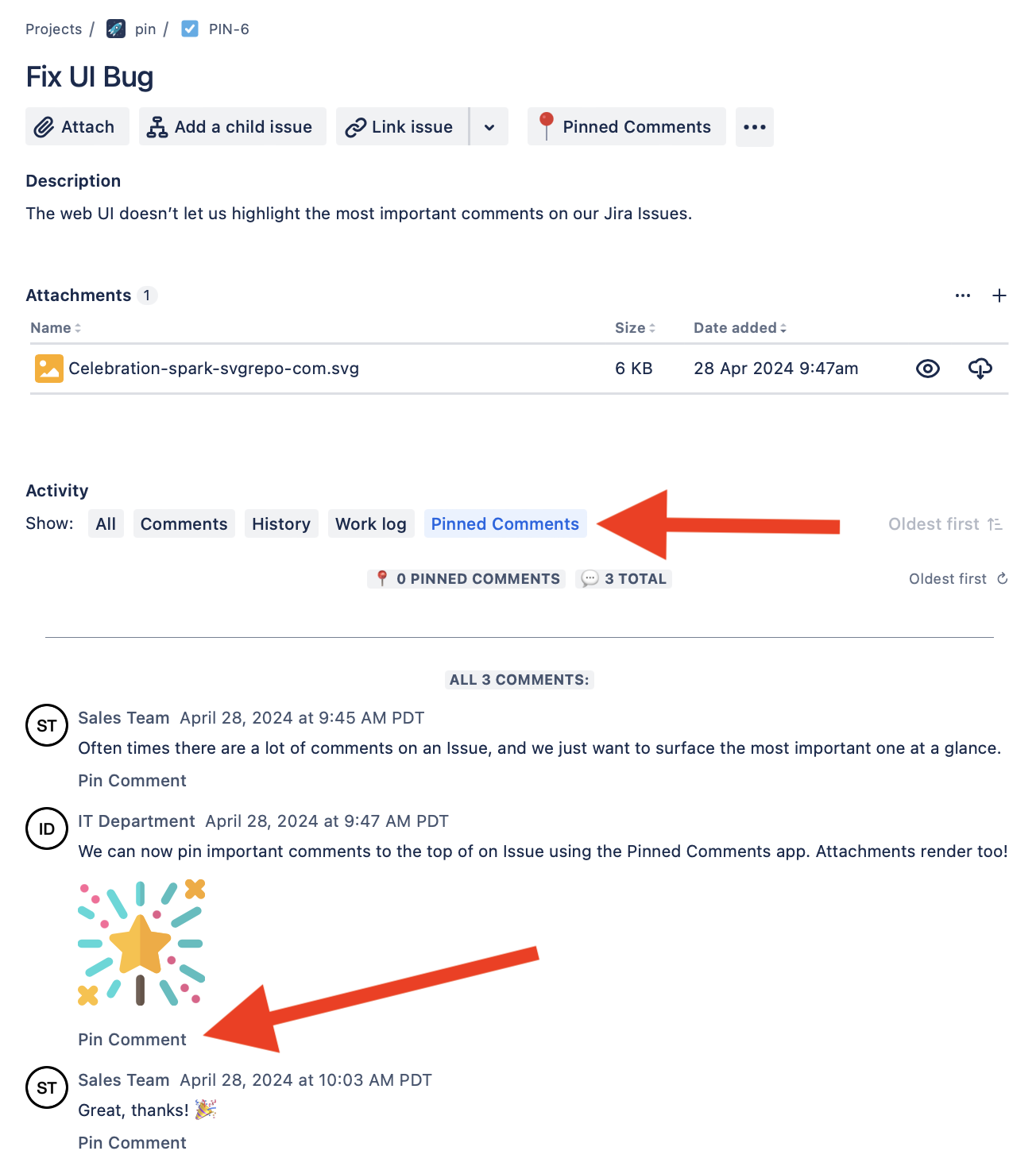
Alternatively, you can pin a comment using the comment’s ID or link:
Alternate Option: Pinning a Comment Using Its ID Or Link
- Open the
Pinned Commentsapp by clicking on its icon in the app ribbon at the top of the issue. - Then - in the regular comments section at the bottom of the Issue - copy the link to the comment you’d like to pin (look for the link icon that appears when you hover near the time stamp).
- Finally, paste the link into the form that renders in the
Pinned Commentsapp and hitPin.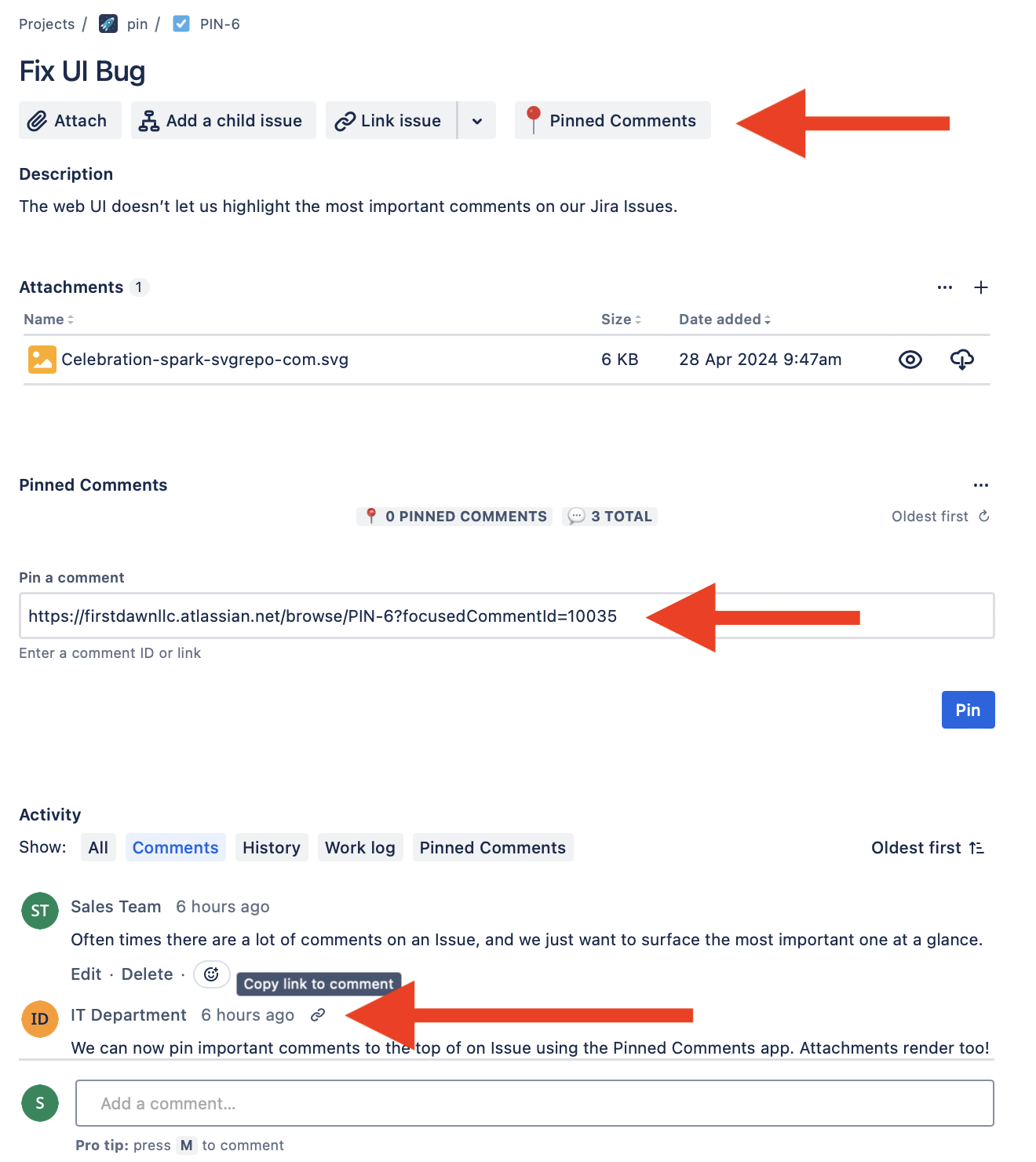
How can I view pinned comments?
You can view pinned comments in one of three places - use whichever is most convenient for you.
1. View Pinned Comments Under the Issue Description
One place you can view pinned comments is under the issue description:
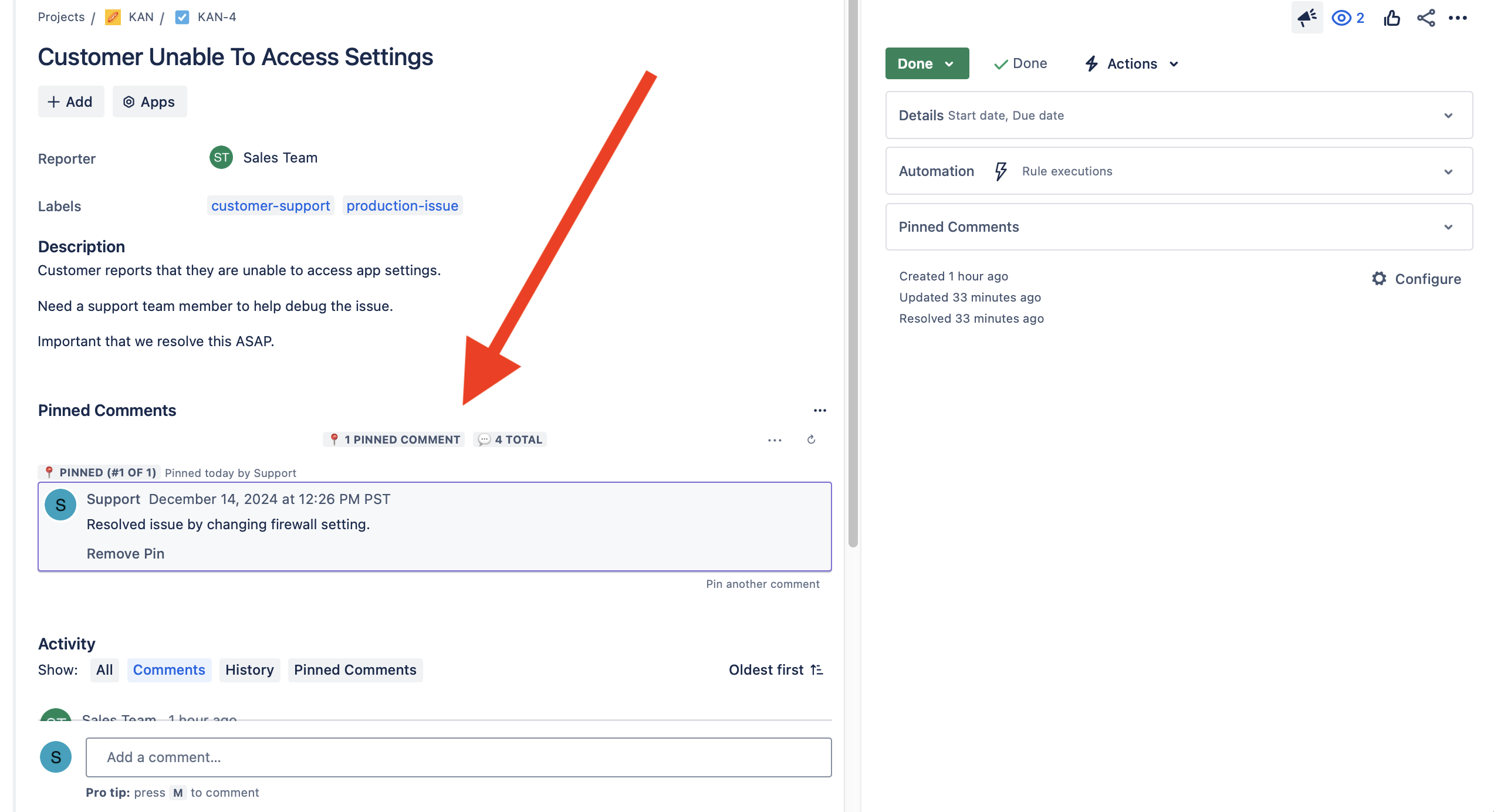
2. View Pinned Comments To the Right of the Issue
A second place you can view pinned comments in the issue context box to the right of your issue:
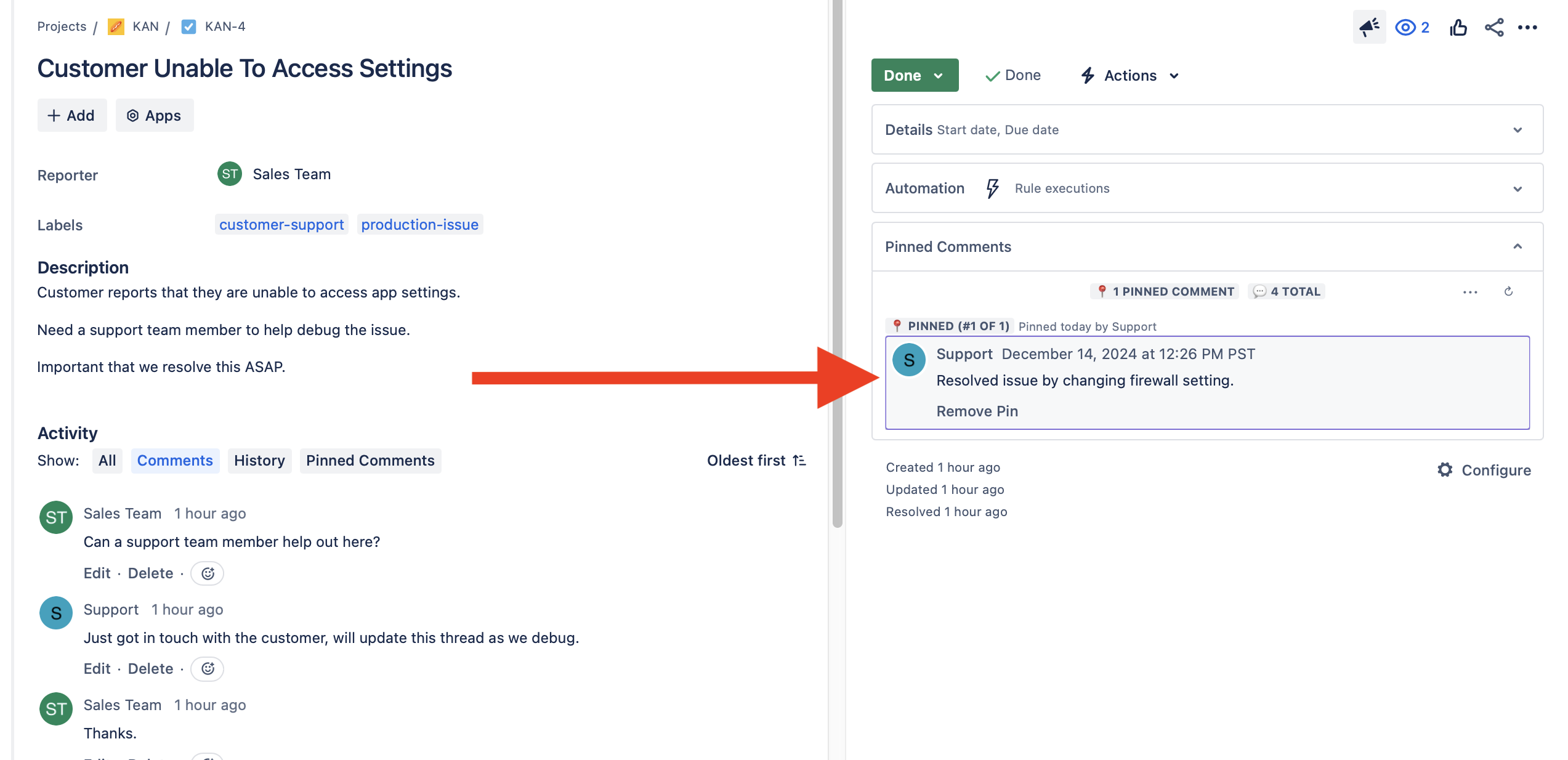
3. View Pinned Comments Next to Regular Comments
A third place you can view pinned comments is in a dedicated issue activity at the bottom of your issue (next to regular comments):
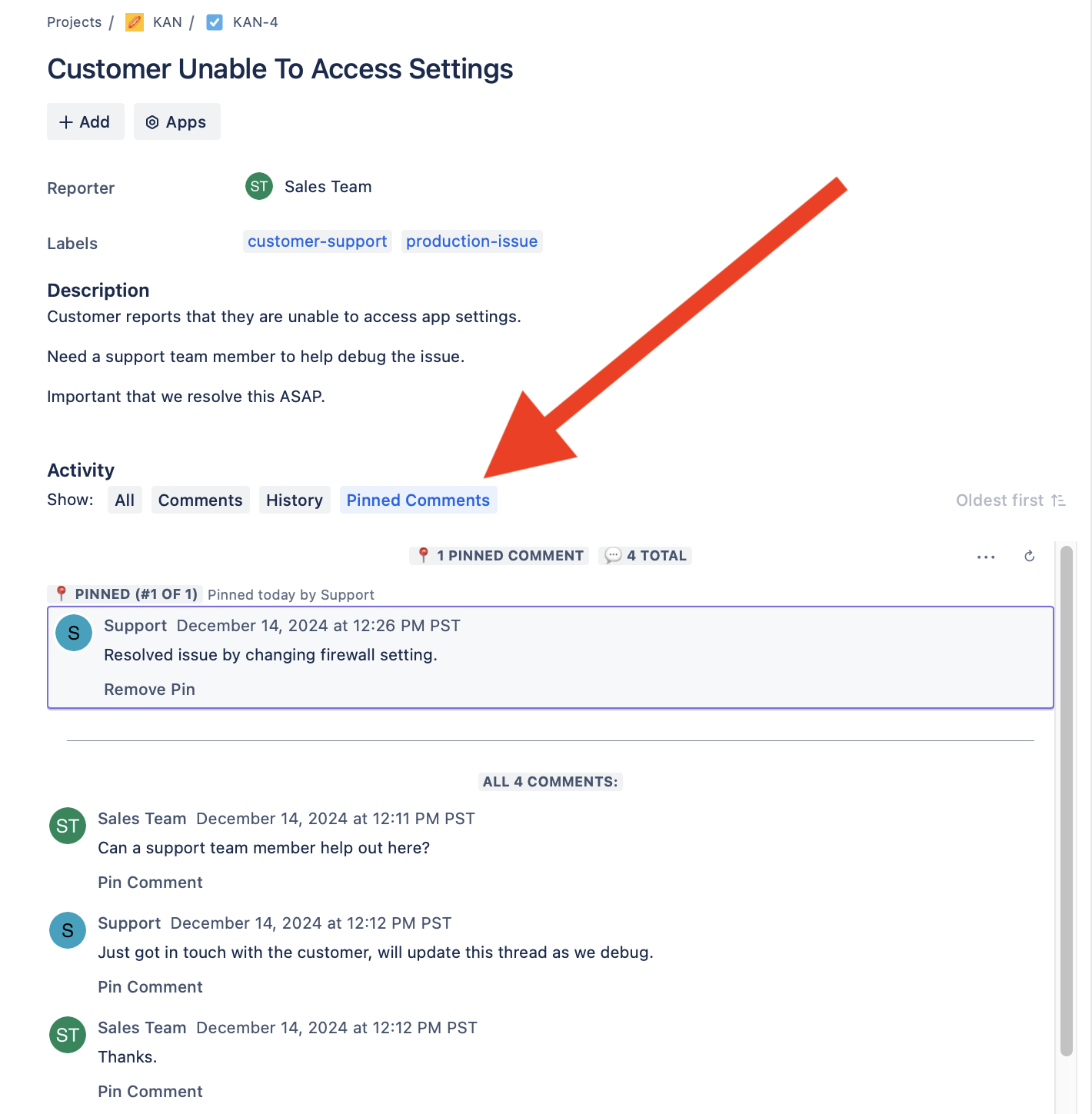
How can I request a discount?
If you’d like to request a discount, contact us through the support portal and we’ll work together to get you set up.
How can I get support?
Send us a message through the support portal.
Related Jira Feature Requests + Community Posts
- JRACLOUD-60438 - Pin multiple/important comments to the very top of issue
- JSDCLOUD-10660 - Pin comments
- JRACLOUD-15441 - Provide a mechanism to flag comments as important
- JRACLOUD-74995 - Pin a Comment on an Issue
- Community - Sticky comments? Pin feature?
- Community - Pin comment and pin attachment
- Community - How to hide automated comments? Or pin manual comments?