Issue Star FAQs
Using the Issue Star app, you can add Issues to your personal favorites list.
Favorites are scoped to individual user accounts, so everyone on your team can favorite issues independently.
- How can I add an Issue to my personal favorites list?
- How can I create multiple personal favorites list?
- How can I find issues that I have added to a favorites list?
- How can I quickly add or remove Issues from my personal favorites lists?
- How can I open the Issue Star Settings page?
- How can I request a discount?
- How can I get support?
- Related Jira Feature Requests + Community Posts
- Additional Links
How can I add an Issue to my personal favorites list?
- First, open the Issue Star app using the app ribbon on the top of the Issue.
- Then, select the ⭐ from the dropdown and click
Save Marks: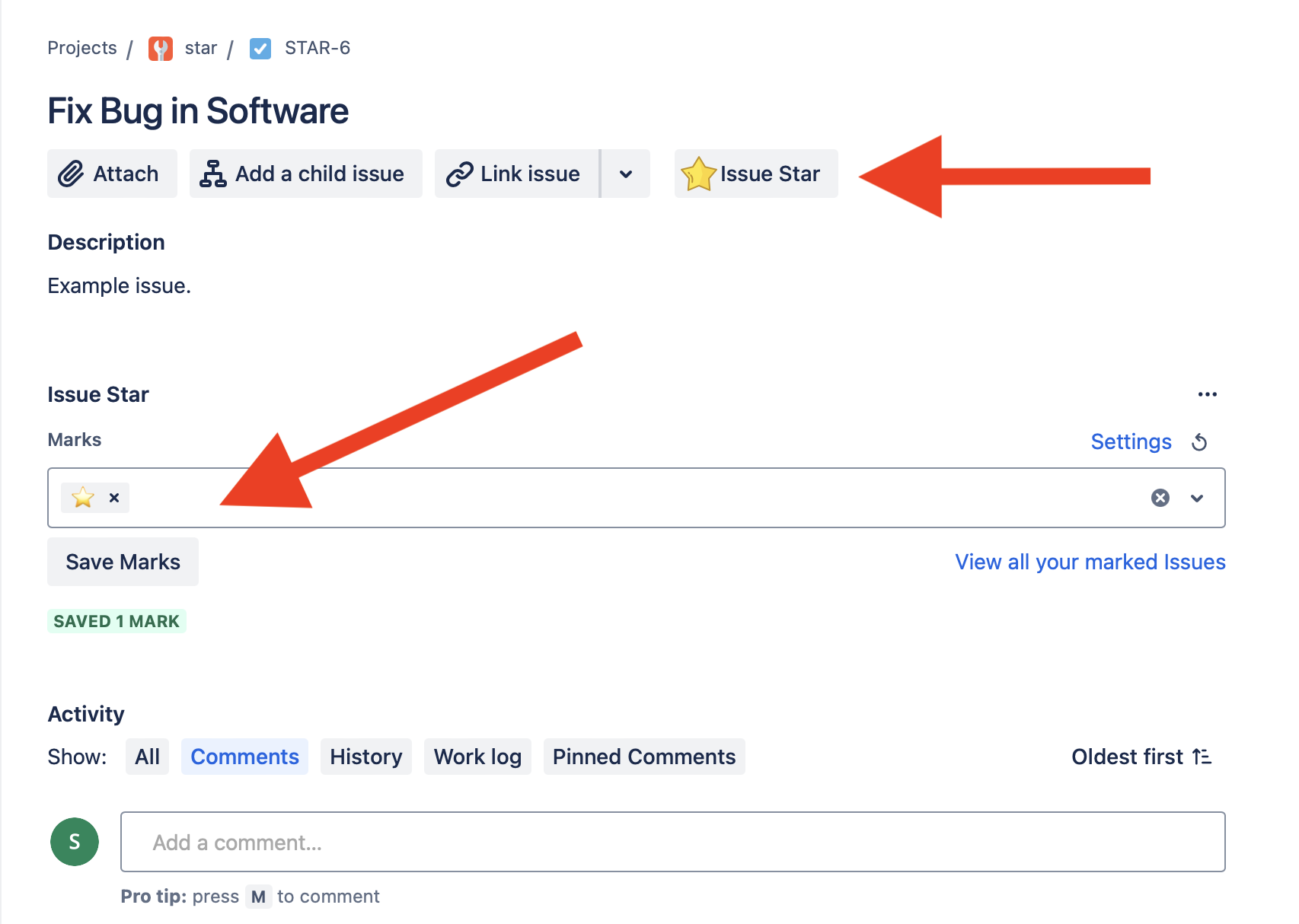
How can I create multiple personal favorites list?
-
First, navigate to the Issue Star
Settingspage by opening the Issue Star app, and clicking on theSettingslink.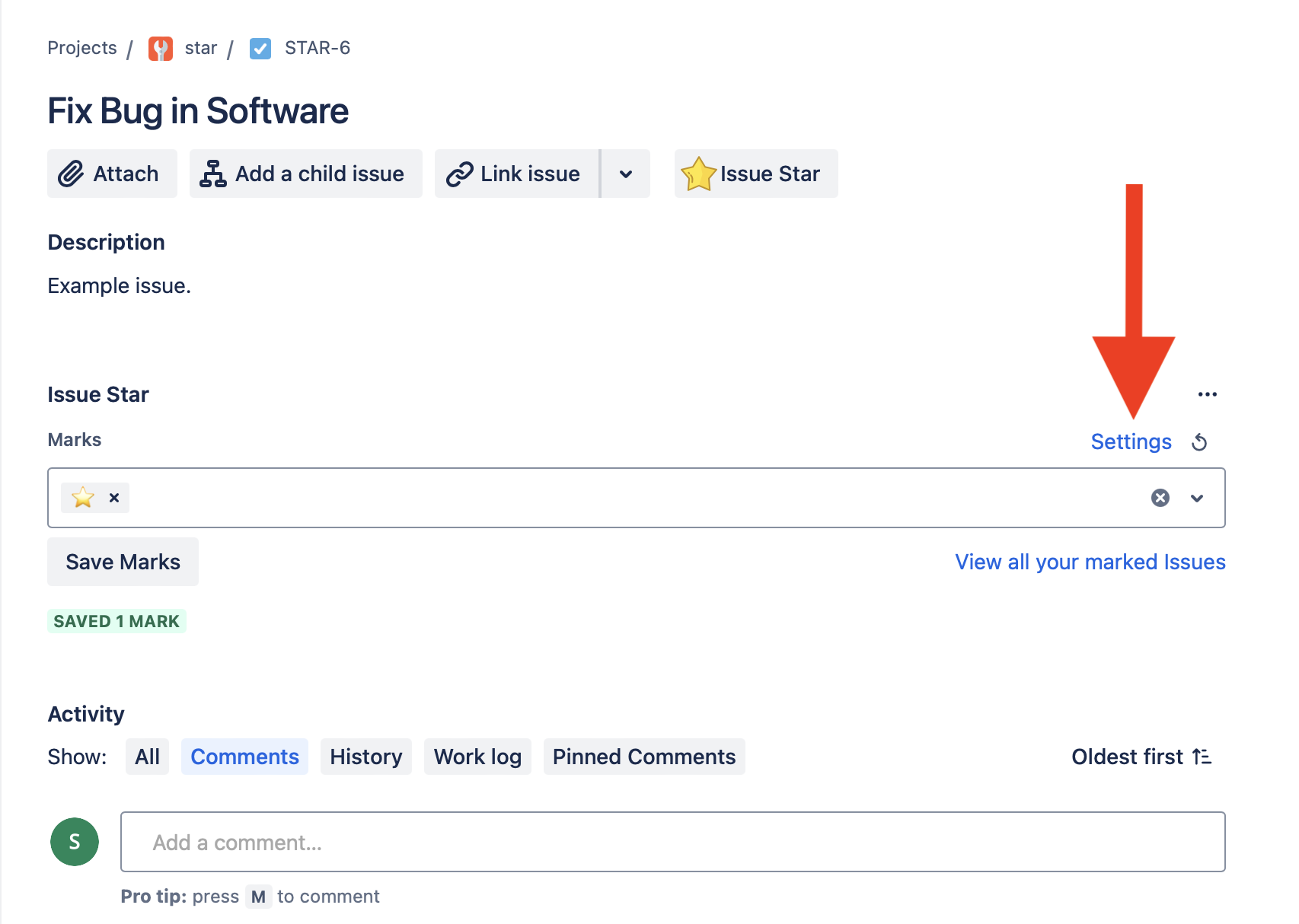
-
Then, you can use the form on the
Settingspage to customize multiple personal favorites list with custom labels: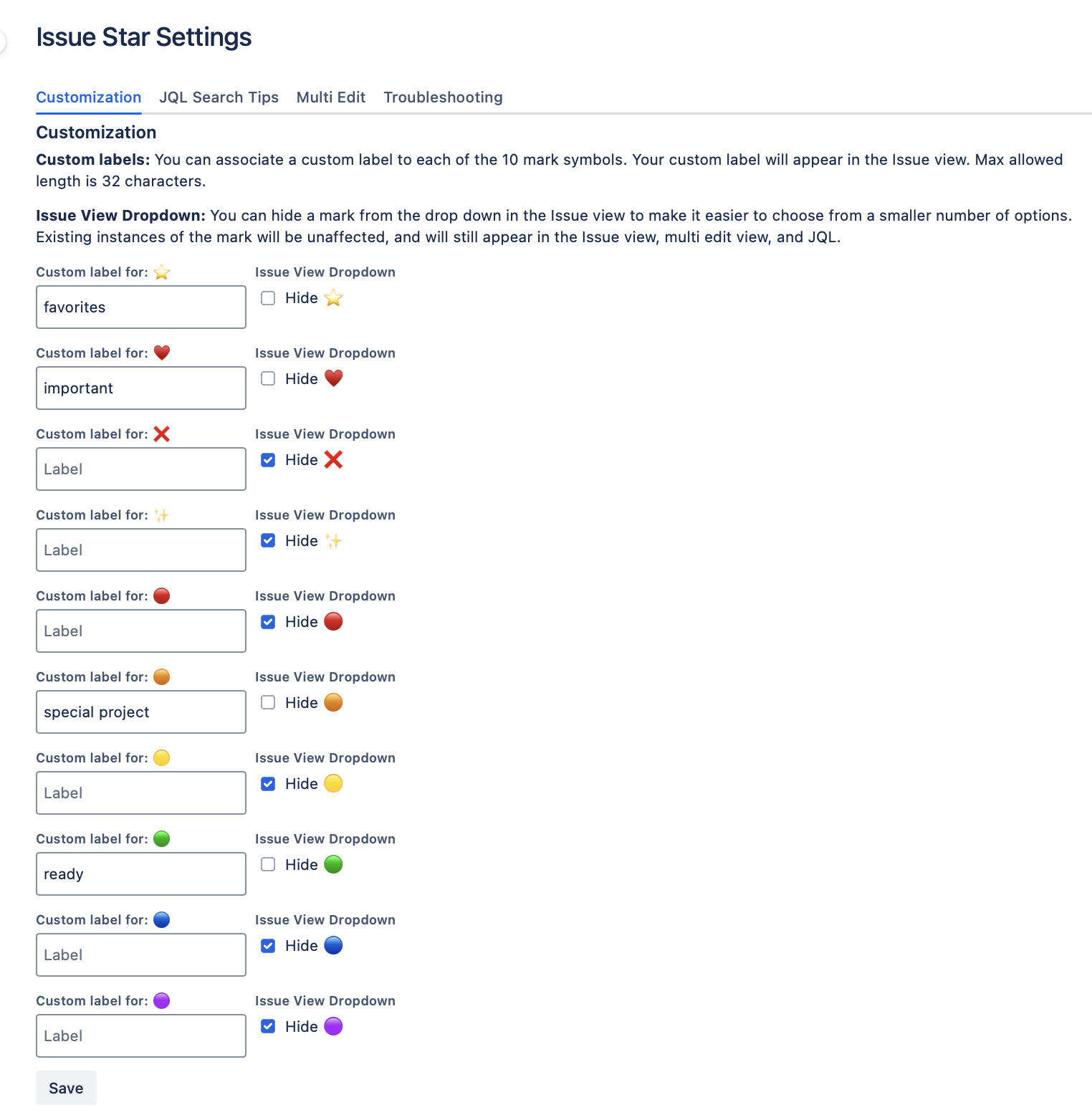
-
Now, you should see your custom set of favorites lists render in the Issue view drop down:
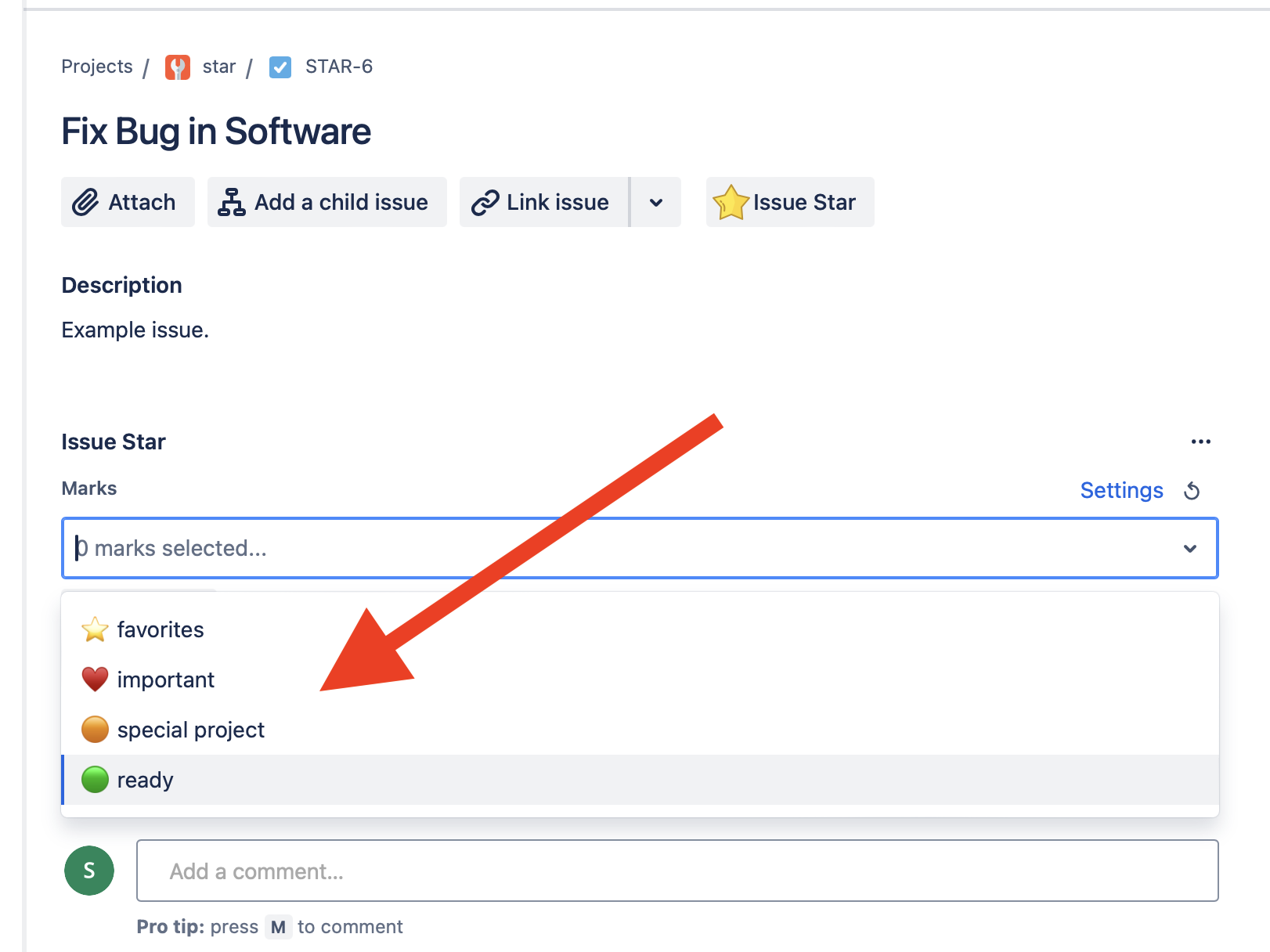
How can I find issues that I have added to a favorites list?
You can use Jira’s standard search feature to find Issues that you have added to your personal favorites lists.
To get started with the necessary JQL, open the Issue Star app, and then click the View all your marked issues link:
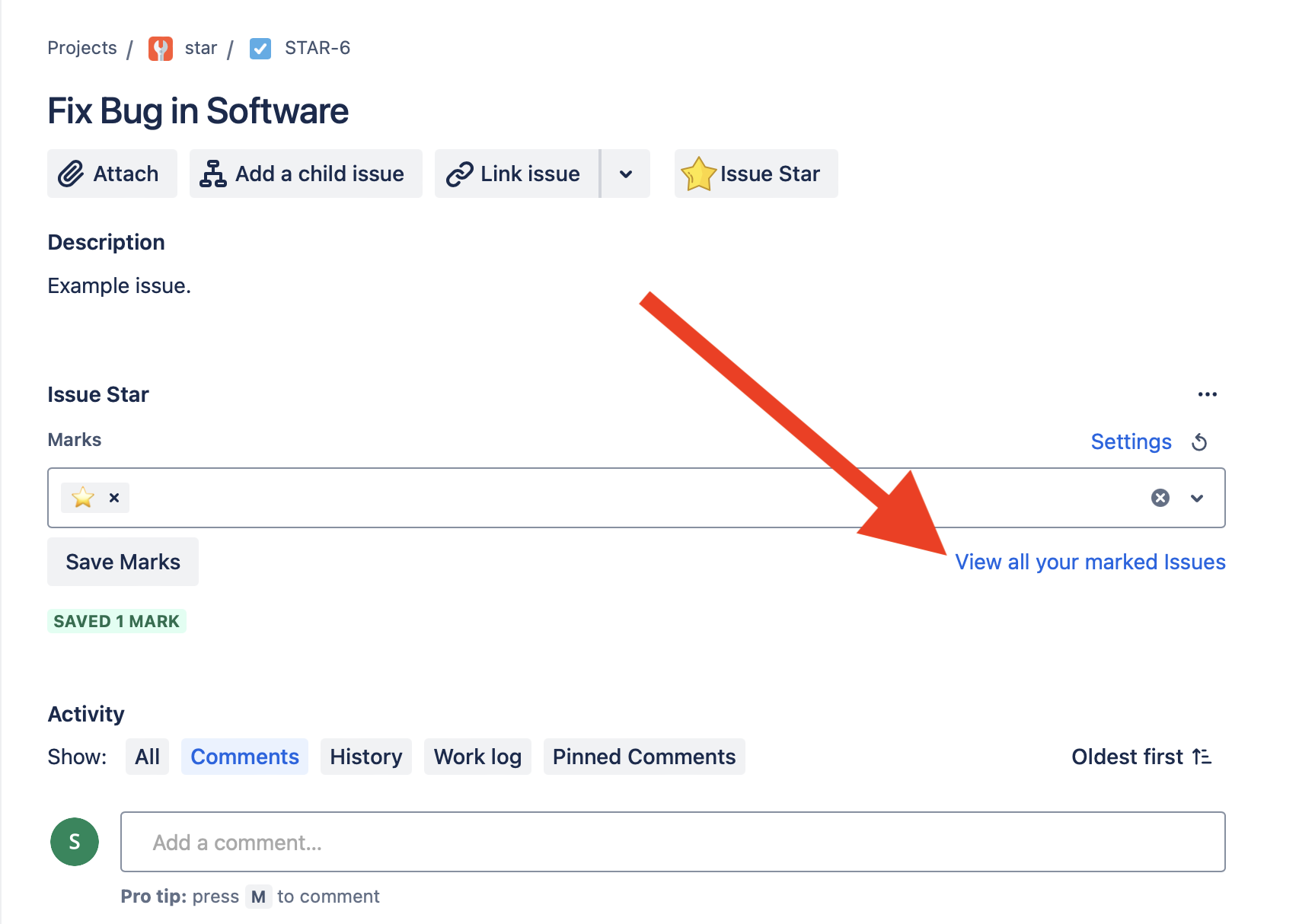
You should be directed to the default Jira search view. Now, click the Configure Columns button on the right hand side of the screen so that the issue_star_object column renders in your results:
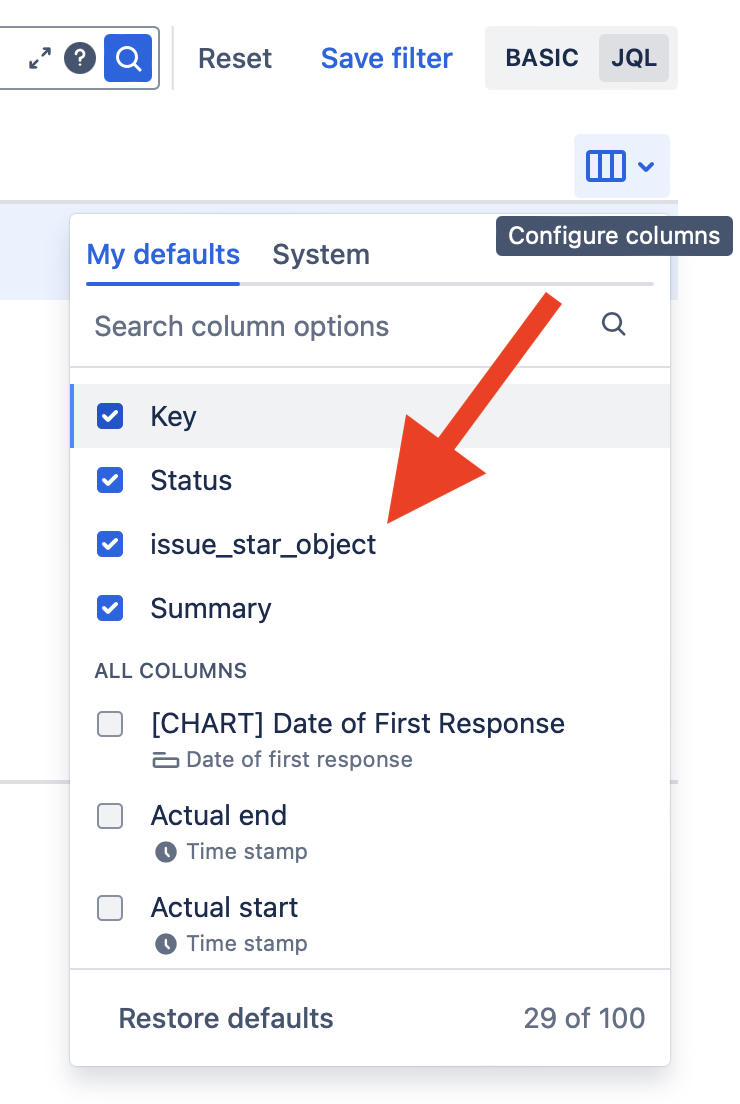
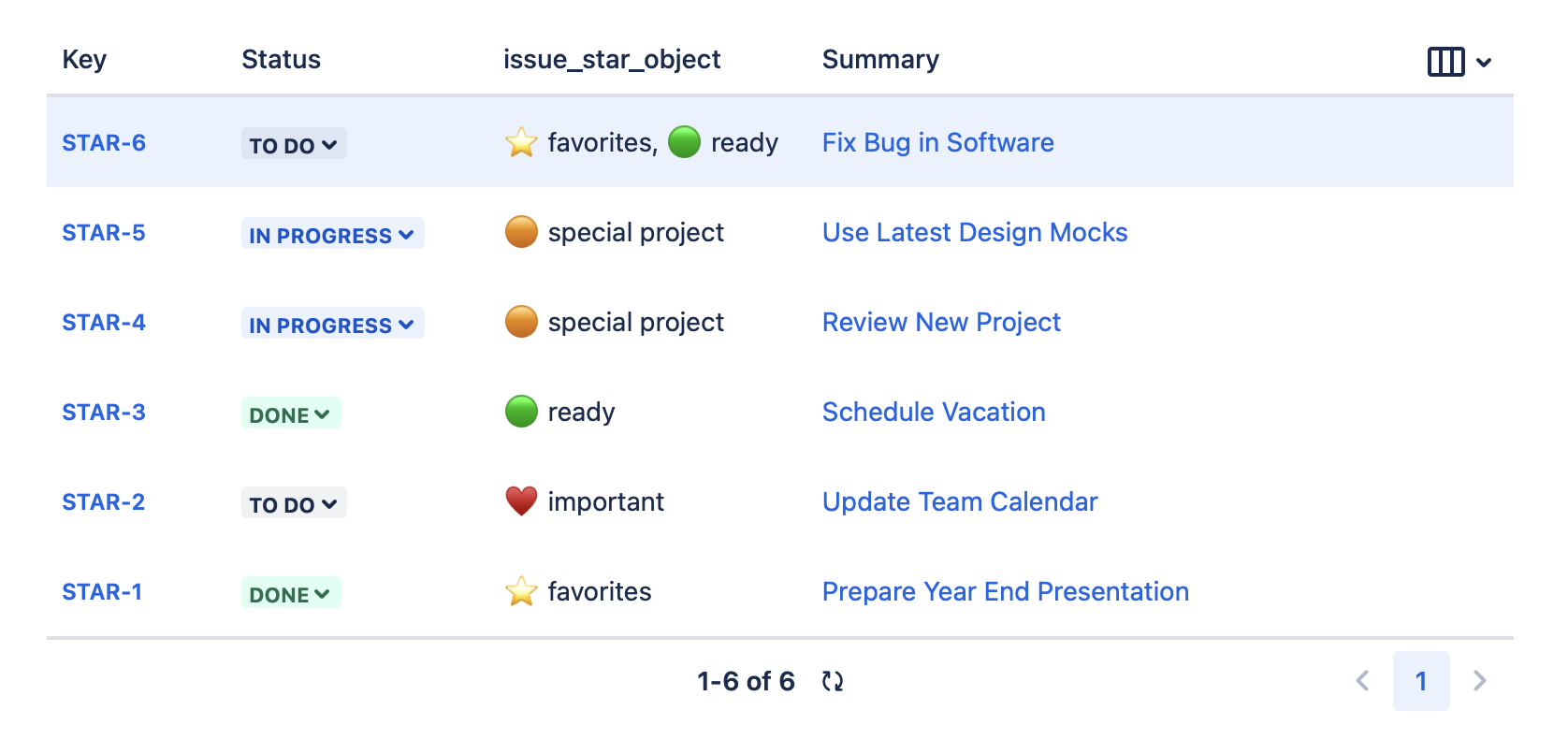
You can also learn more about the JQL supported by Issue Star by going to the Issue Star Settings page and opening the JQL Search Tips tab at the top of the page.
How can I quickly add or remove Issues from my personal favorites lists?
You can use the Multi Edit view to quickly add or remove Issues from your personal favorites lists.
Navigate to the Settings page, then click on the Multi Edit tab, and use the form to quickly update your personal favorites lists. You can add or remove favorite marks from multiple Issues at a time.
The following screenshot, for example, shows the Multi Edit view removing two Issues from the “special project” favorites list:
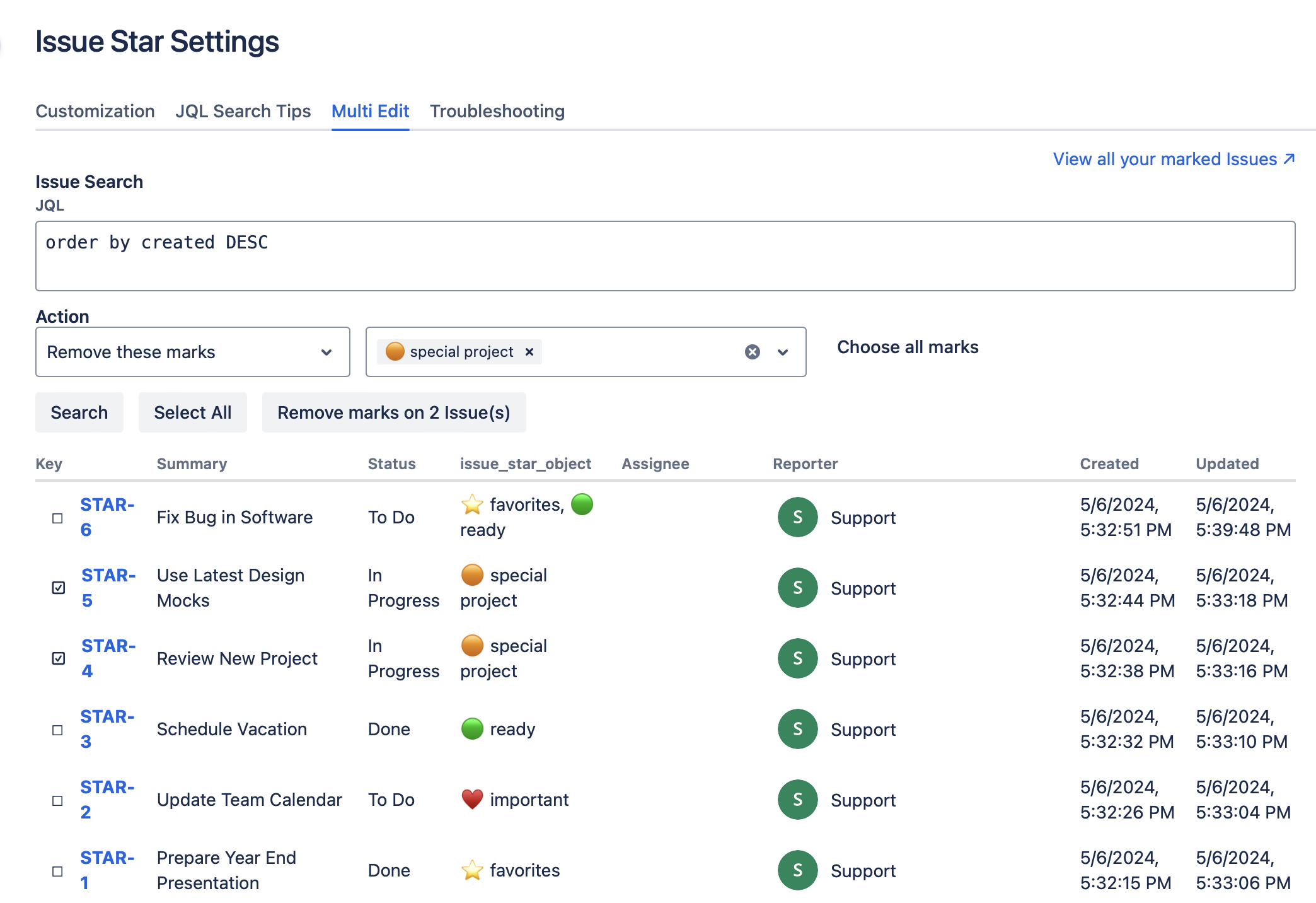
In addition to removing multiple Issues from a favorites list, you can also add multiple Issues to a favorites list using the Multi Edit view.
How can I open the Issue Star Settings page?
- First, open the Issue Star app using the app ribbon on the top of the Issue.
- Then, from within the Issue star app pane, click on the
Settingslink: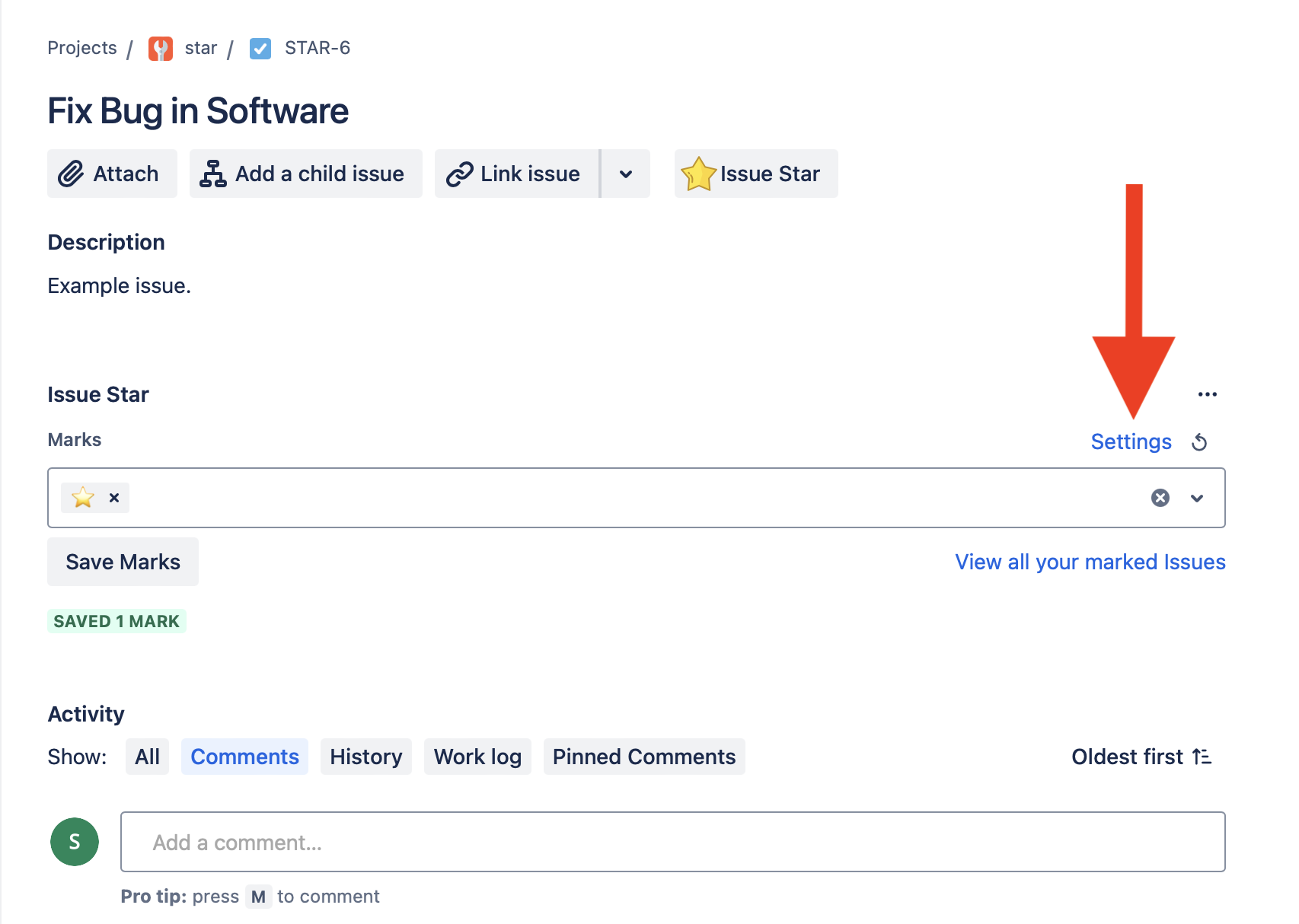
How can I request a discount?
If you’d like to request a discount, contact us through the support portal and we’ll work together to get you set up.
How can I get support?
Send us a message through the support portal.
Related Jira Feature Requests + Community Posts
- JRACLOUD-74384- Ability to star an issue in Jira Cloud
- JRACLOUD-22552 - Add support for personal labels on issues
- JRACLOUD-44982 - Ability to star (favourite) an issue in Jira
- Community - Create a private favorite list - without adding labels
- Community - Jira issues may have a “Private Label” for better issue management
- Community - How do I star or favorite an issue?
- Community - star a particular item?